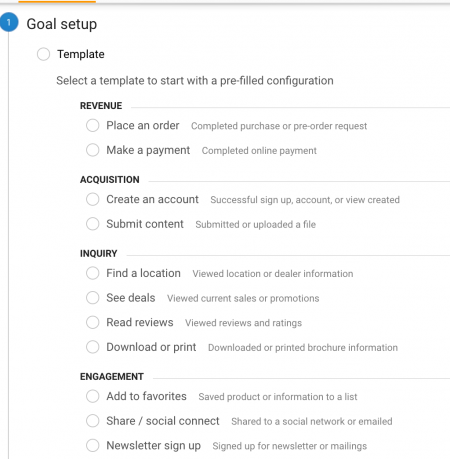Get the Most Out of Google Analytics
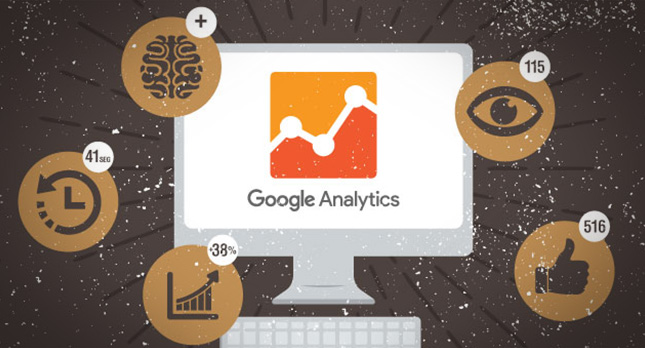 Google Analytics is awesome because you can see how people interact with your site, discover how they found you, and figure out how old they are. Even if you don’t have an account right now, you can get one ready for a revamp. All of this information is necessary for creating a solid marketing plan, updating your site, and connecting with potential customers. You might find that you’re not reaching your target audience and you need to make some tweaks.
Google Analytics is awesome because you can see how people interact with your site, discover how they found you, and figure out how old they are. Even if you don’t have an account right now, you can get one ready for a revamp. All of this information is necessary for creating a solid marketing plan, updating your site, and connecting with potential customers. You might find that you’re not reaching your target audience and you need to make some tweaks.
How Google Analytics Works
![]()
Google Analytics collects data by sending out an HTTP request, which includes important information about your specific site. Analytics creates first-party cookies to gather info about ads, sessions, and to track how long users stay on your site. So basically, once you put the Google Analytics code onto the back end of your site, it will log and track user information. If users have cookies blocked, Google Analytics won’t track all of their behavior. Keep in mind that users also won’t be able to use the majority of web apps, so don’t worry– most users will have cookies enabled. Check out Google for more info on how tracking works.
Most Important Google Analytics Features
Audience Overview
The audience overview gives you a bird’s-eye-view of how people are interacting with your website. Audience overview shows you demographics, interests, and location. Toggle between “hour,” “day,” “week,” and “month” to review how these interactions change. Notice a pattern? Are more people visiting your site when you release a new blog? Was there a major drop-off after a long period of inactivity? Take notes and recognize patterns that increase visitors. See if you can replicate that time after time.
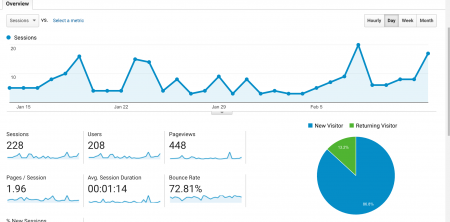
Acquisition Reports
This shows you what brought visitors to your site. You can see what keywords people used to get to your landing pages, whether people were referred to your site from another page, you can link your AdWord campaigns, and you can track your ad’s performance.
Behavior
Behavior is where you’re going to find what pages people click on, how long they stay on that page, the bounce rate (remember, this is the percentage of people who checked out this page and then bounced), and entrances and exit rates (the percentage of people who enter your site on a given page and the percentage of people who leave after being on that page). You can also check out site speed, site search, and event overviews.
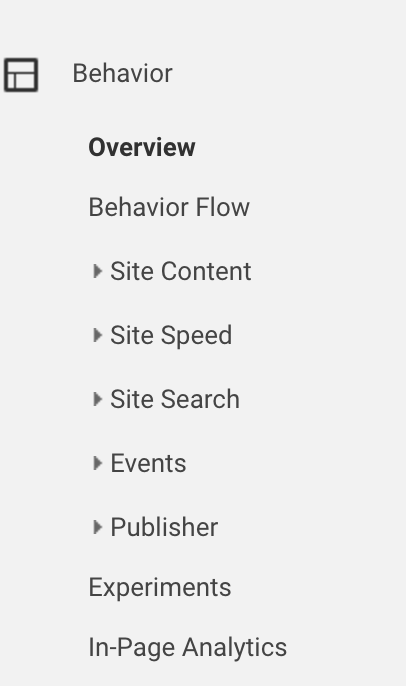
Conversions
Conversions are great because you can check out your goals, eCommerce page, and your attributions page, which lets you compare the source of your conversions.
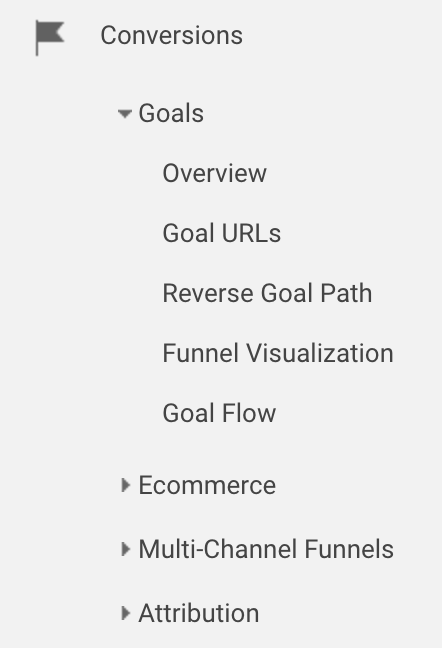
Set Up Goals
Once you know your way around Google Analytics, you’ll want to set up goals so you can get the most out of your web interactions.
Go to Admin > Web View > Goals
Choose from one of the pre-defined templates to create a relevant goal. If you want something more specific, create a custom goal. Click on the “custom” button, name your goal, and define the parameters of your goal.
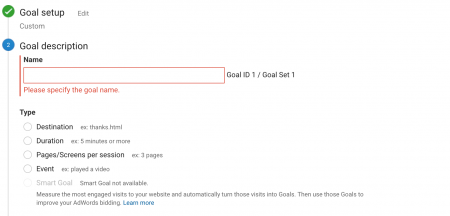
Once you have goals set up, you can keep track of the percentage of goals that are successful. Goals can help you track the following:
- Leads
- Conversions
- Newsletter sign ups
- Downloads
You can track goals through the following methods:
1. URL destination goals
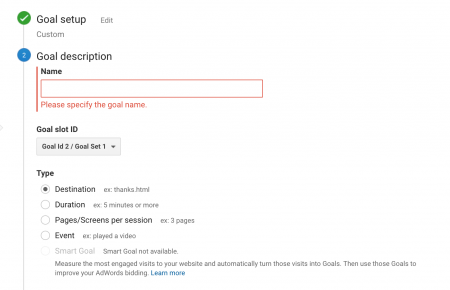
Goal Name: Name your goal.
Goal Type: Set your goal type. This goal is going to be a destination-based goal, so we checkmarked the button next to “destination.”
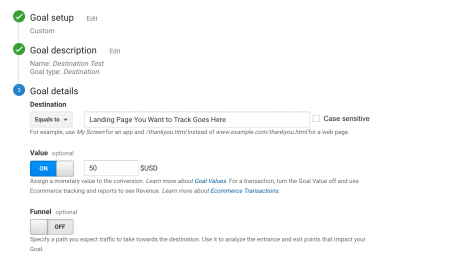
You can enter goal values to track a specific number or payment.
2. Visit duration goals
Goal Name: Name your goal.
Goal Type: Set your goal type. This goal is going to be a duration-based goal, so we checkmarked the button next to “duration.”
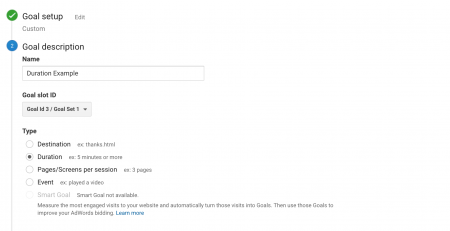
Click “next.” Add a duration to track. Do you to see if people read the entirety of your 5-minute blog? Do you want to see if they spend more than 10 seconds on your page? Enter the amount of time here.
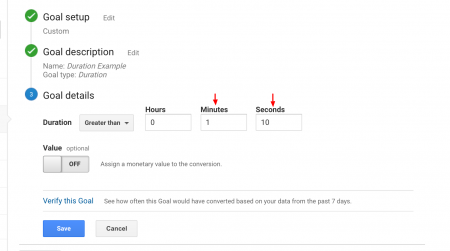
3. Page/visit goals
If you know people usually visit a specific product page before checking out, create a page goal to track the visitors on that page.
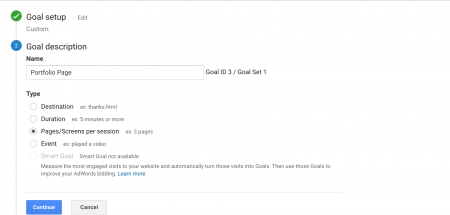
4. Event goals
With event goals, you can track and see when people do the following:
- Add a product to the shopping cart
- Click play on a video
- Click to share the page on social media
- Download an ebook
Set Up Segments
Segments consist of filters that you create to track interactions. Segments make it easy to track users who find your site organically, track users who come through a paid search, or track users who made a purchase. You can also import segments that Google created so you can properly track users. You can quickly import new segments like “new user starter bundle,” “SEO Dashboard,” to track high and underperforming pages.
Set up Annotations
Annotations are notes you can add to help track what’s happening in your business. You can add competitor notes (include competitor’s sales, large launches, and so on) to place it against your web traffic. If your competitor launched a new shoe line and your shoe company notices a 10% drop in web traffic that day, you can assume it’s due to the competitor’s launch.
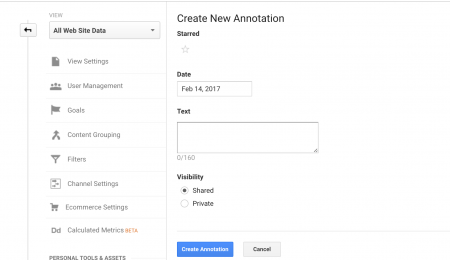
Make sure to mark some of the following dates and info on your annotations:
- Launching new products
- Site down for web maintenance
- Releasing new product
- Pulling old product off the shelf
Annotations help you remember what happened, when. To create annotations directly from your overview pane, click on the down arrow underneath your overview pane.
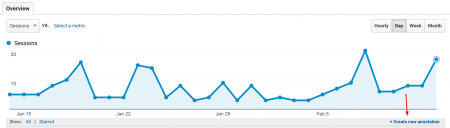
Find out how people navigate on your site.
This is one of the most important sections in your GA account because it tells you how people get from A > B. If you’re selling shoes, how do people get your site? And if they aren’t buying your shoes, is it because they’re stuck on a specific page? See how to check out user interaction below.
Users Flow
To access, log in to your Google Analytics account. If you don’t have an account yet, you can sign up for one pretty easily. Once you’re logged in, you can access your GA code, which is unique to your site. This code needs to be placed on the back-end of your site so that Google can actually track how users interact with it. More information on getting your GA code onto your site is here.
See where people leave your site.
Google Analytics shows you where people drop off from your site. You can review bounced sessions, conversions, purchases made, and mobile traffic.
Your bounce rate is the percentage of people who bounce off your site at the page the came in without stopping to check out any other pages. You can still have a high conversion rate while having a high bounce rate.
The exit rate include people who leave your site after checking out a few pages.
Once you know the way people navigate your site, you can create a better user experience by updating your content, adjusting your navigation, or making it easier for users to check out.
Set up Tag Assistant
Tag assistant gives you real-time feedback on your pages. You click “record” and click through the pages on your website. Tag assistant shows you suggestions about non-standard implementation and pageview requests. You can only use tag assistant on a page that has a GA code, so if you’re already set up on Google Analytics, you’re good to go. If you haven’t yet set up a GA account, do it before you attempt to track with tag assistant.

Smart Tips
Set up an alert to monitor you of 404 errors.
First, set a 404 error goal. Go to Admin > View > Goals > Destination > Use your static 404 page as your URL
Go to Admin > View > Alert
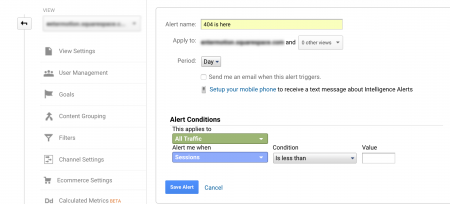
Next to “Apply to”: Enter the static 404 page
Checkmark “send me an email when this alert triggers”
Under “Alert Conditions” > Click the dropdown and find the 404 goal you created
Your alert should look something like this:
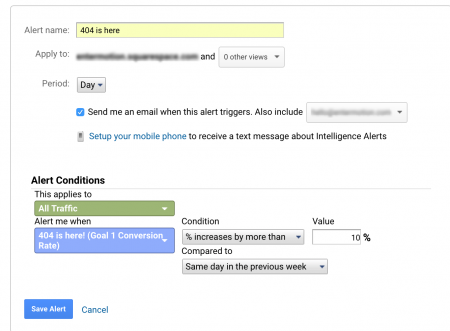
Then you can track alerts over email, fix issues as soon as they arise, and make sure everything is working properly.
Recap
Google Analytics is a powerful tool that, when used properly, can help you see your site’s weaknesses. Log in to your account, get settled with the most common features, set up alerts and segments, and start tracking how users interact with your site. You’ll be a Google Analytics whiz in no time. And if not, there’s always Google’s help page.